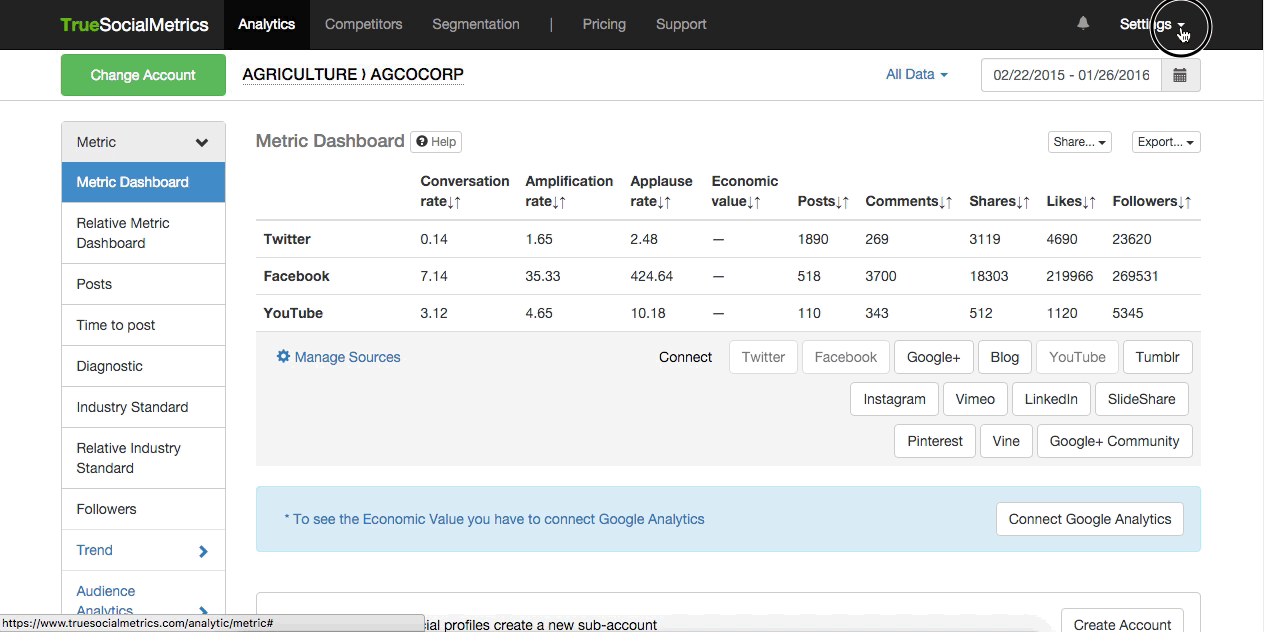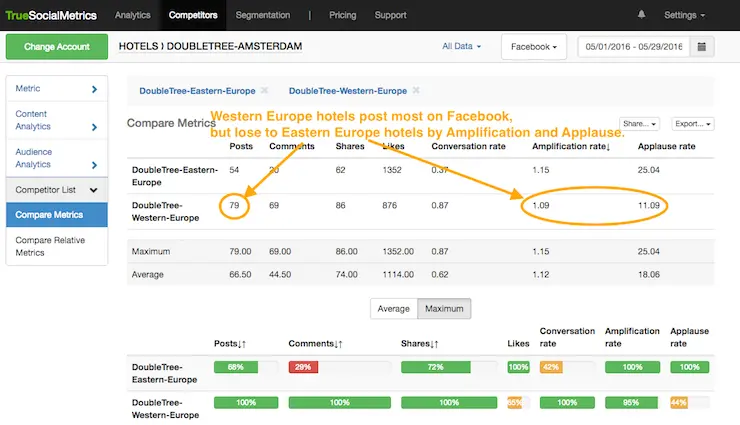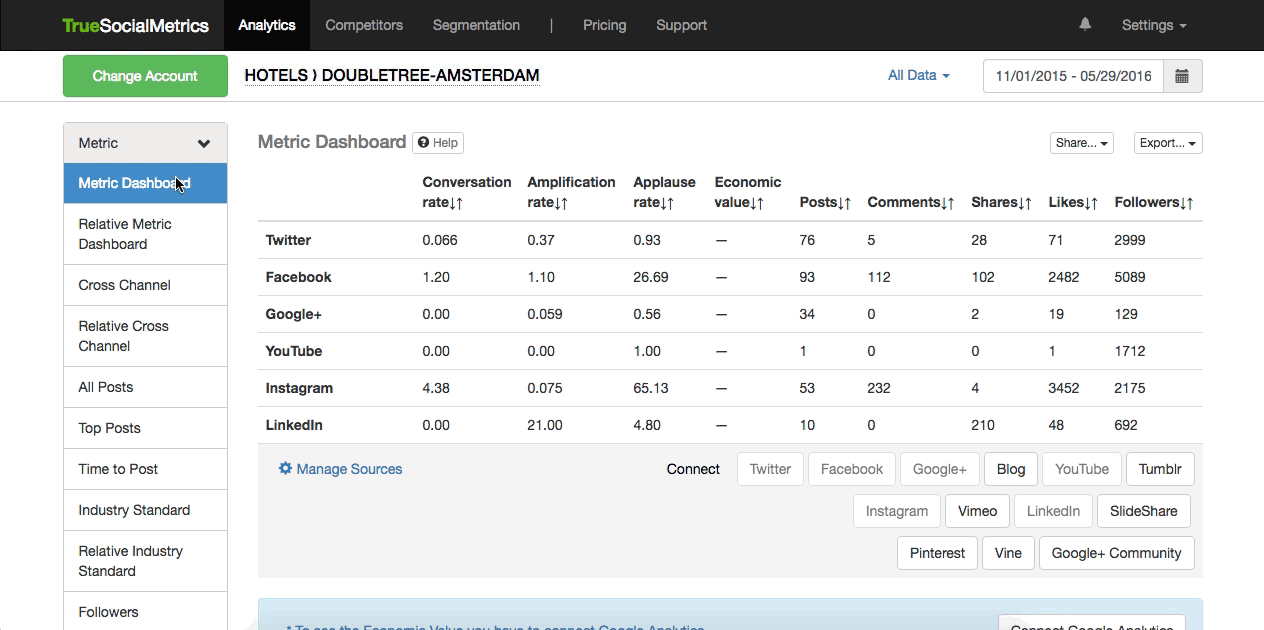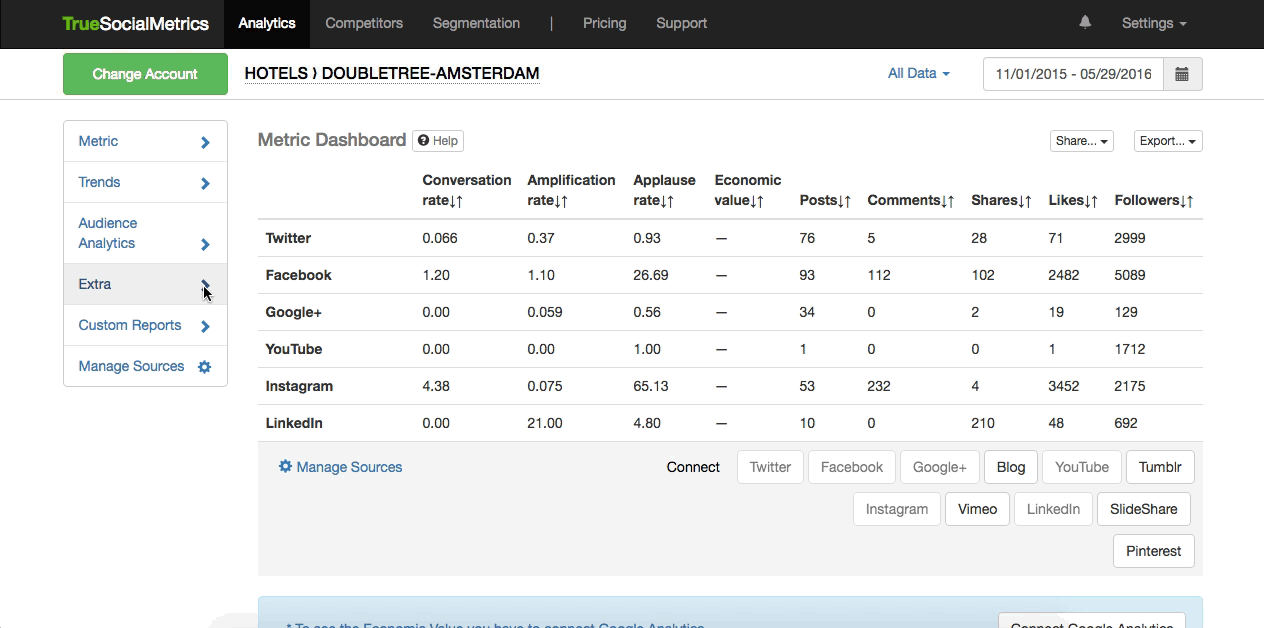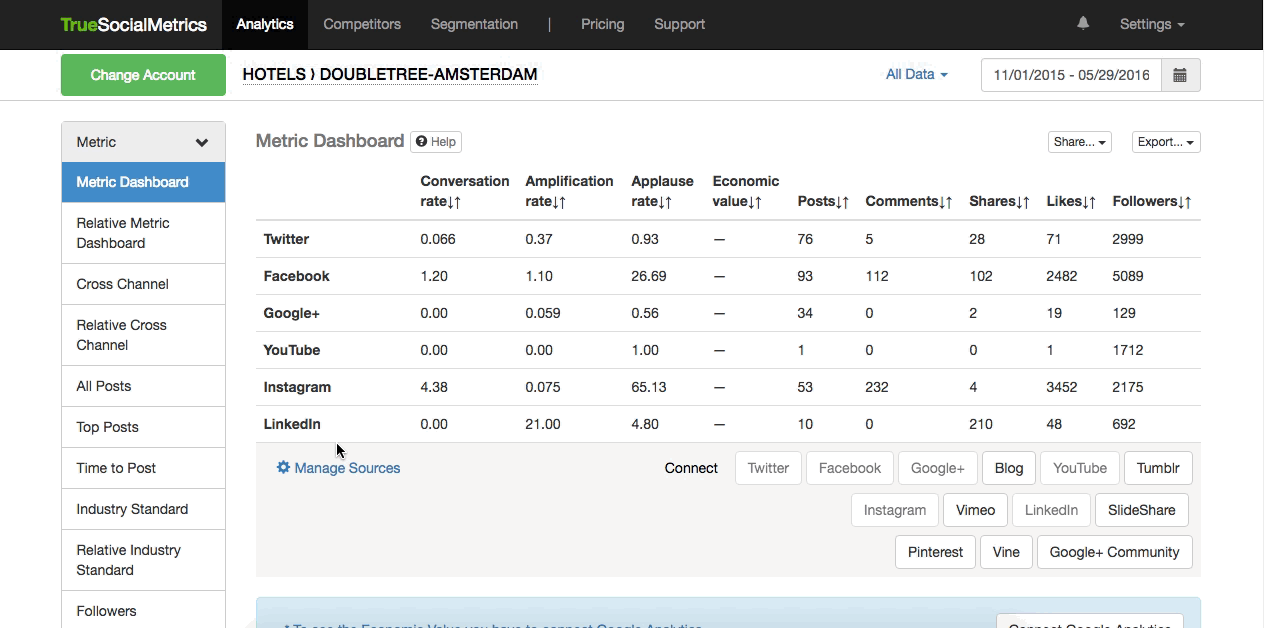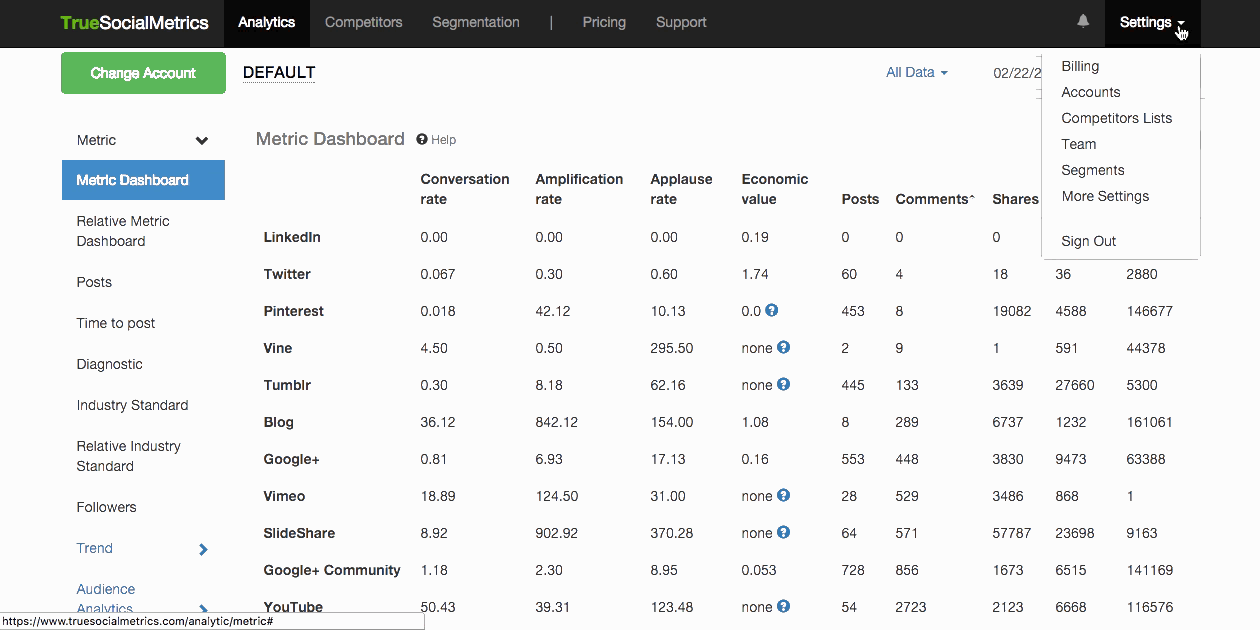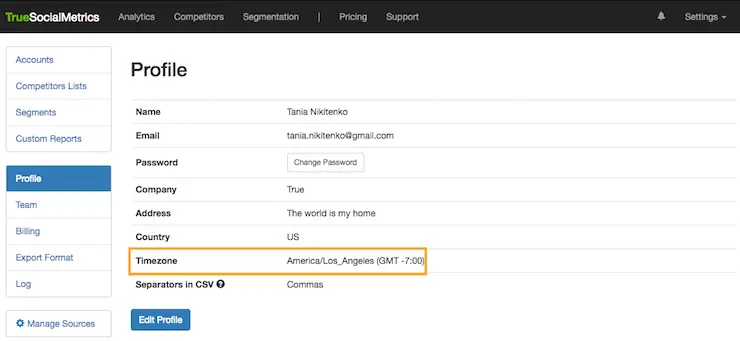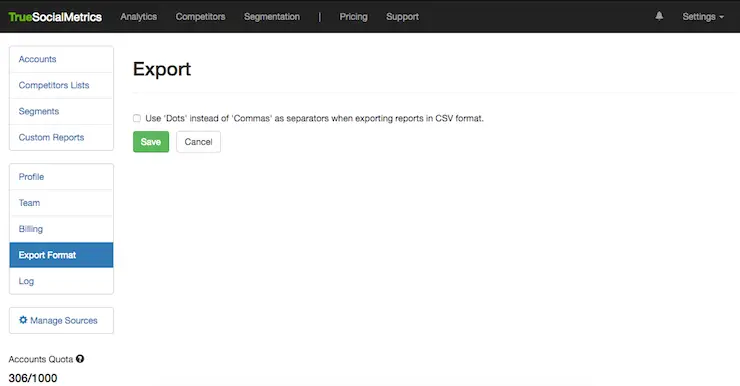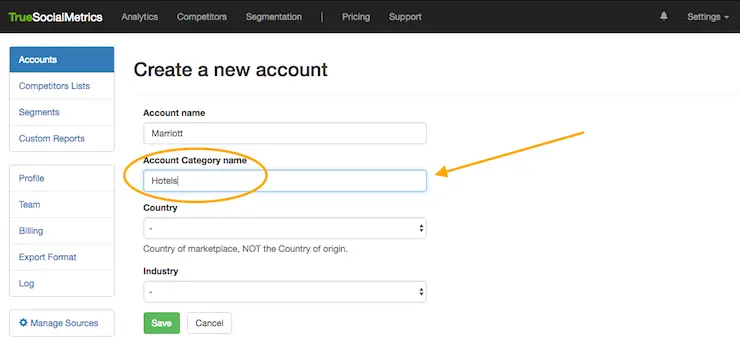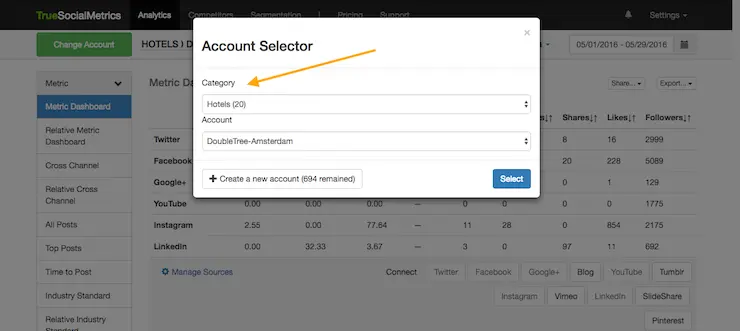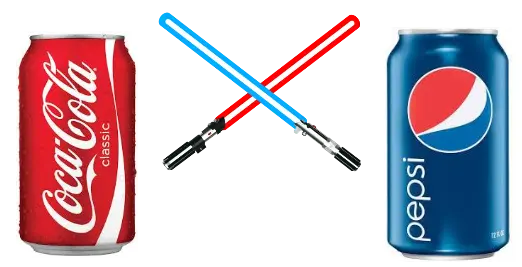10 Tiny TrueSocialMetrics Tweaks to Save More Time On Your Social Media Analytics
by Member of TrueSocialMetrics team ~ 6 min
If you are already using TrueSocialMetrics to analyze your social media pages (Thanks! We love you!) and are looking for ways to make the experience better and faster, you’ve come to the right person! :) I want to share with you 10 things you can do in your True account that will help you save tons of time everyday and gain insights faster.
1. Select Default Account
Is there specific brand in your True account that you analyze most often? You can mark this brand as the default and it will be automatically pre-selected every time you open your account.
To do this, go to Settings -> Account page and find the account you would like to set as the default in the list. On mouseover ‘Make default’ button will appear near the selected account. Click on it, and voila! Each time you login to True, you’ll see this account in your reports first.
2. Use Competitors lists to save time on Competitive analysis
Do you have lots of accounts and are tired of selecting them all one by one from the list when you look at Competitors reports? We have a solution for you to save tons of time and group your accounts conveniently into Competitors lists.

This is super useful for when you need to compare several different groups of brands with each other. For example, if you are an agency with several clients and each of your clients have several competitors to compare with, it’s a long and messy list of accounts. With Competitors list you can group each client and its competitors into separate lists. The same magic works for big brands with several branches or products. You can group your brands by geographical region, or type of business, or target audience, or any other attribute you can think of.
For example, we can create lists like: Marriott Hotels in Eastern Europe; Marriott Hotels in Western Europe; My hotel and it’s competitors; Soda brands; Smithsonian Museums; Universities of Canada; Client #1 and competitors, etc.
3. Compare Competitors lists with each other
If you have lots of brands (for example, if you are analyzing a hotel chain or fast food restaurants or any organization with regional branches), there’s a cool way to see which regional social media team scores the best with the Compare Competitor lists report:

For example, you can compare all your hotels in Europe to your hotels in North America, or the Twitter account of your office in Melbourne to your London office’s Twitter page. The options for grouping are limited only by your imagination.
4. Import Followers’ historical data
As you may already know, Number of Followers is the only metric in our toolbox that can’t be calculated retroactively. It starts calculating only from the day you connect your pages to True. What a pity. :( But don’t despair, there’s a workaround to this inconvenience. If you used different analysis software before or have just stored your old reports with historical data for the Number of Followers, you can simply import the file into your True account. And you’ll enjoy an uninterrupted historical trend of Followers growth. Here’s how to do it from your Manage Sources page:
5. Connect Facebook Insights
You can integrate Facebook Insights data into your True account to additionally get Reach and Impressions for your Facebook accounts. No need to switch between two tools now; all the data can be viewed in one place. But you’ll need to have admin rights for your FB account to benefit from this integration. What you’ll need to do is go to the Impressions page, select Facebook from the drop-down sources list and click on the huge green button 'Grant Permissions'.
6. Customize your dashboard
Re-arrange your social networks to appear the way you like and hide those you don’t use to make your Metrics dashboard look less cluttered. Just use your Manage sources page to play around with your social channels:
7. Manage all your accounts in one place
Need to check if all your social pages are correct? Want to connect more pages? Head straight to your Settings -> Accounts page and click ‘Expand all’ Now you can see all your accounts and all your connected social pages.
8. Set your time zone
Remember the Best Time to Post report that shows your high times for posting? To adjust the times in this report to your location or the location of your clients, just change the time zone in your Settings -> Profile page:
9. Change your exporting format
Like to export reports in CSV format? Would you prefer commas as separators or dots? You can change your exporting format from the Settings -> Export format page:
10. Use categories to group your accounts
When you have lots of accounts to analyze it’s easy to get lost in the huge list. Don’t panic, we’ve got you covered. You can simply categorize your accounts by different groups for ease of navigation. Whenever you create a new account just specify the category this account will go to. You can create/edit your categories however you like.
For example, I’ve grouped all my agricultural brands to the ‘Agriculture’ category, all hotels to ‘Hotels’, Client #1 and its competitors to the ‘Client1’ category. Well, you get the point.
These categories are totally optional and will appear only in your accounts selector list; they will not appear in any of your reports. So, no pressure here. :)
Hope these little tweaks will help you get even more insights faster out of TrueSocialMetrics and save you some time for an extra coffee break :)
When you’re ready to rock your social media analytics
give TrueSocialMetrics a try!
Start Trial
No credit card required.