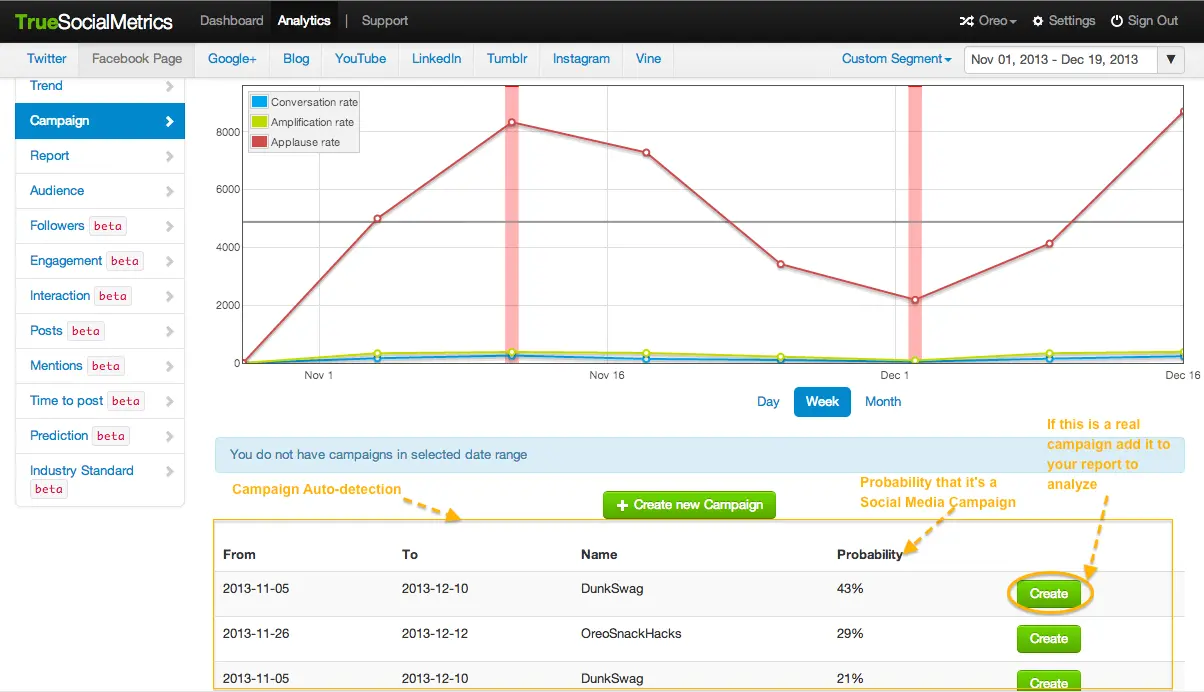Campaign analytics
This feature helps you to analyze the engagement fluctuations during your social media campaigns. It also helps you to identify your competitors' campaigns and how they influence your pages' performance. Read also how to interpret results of campaign analysis.
Here’s how to create and track your campaigns:
- Sign in.
- You can create a new campaign at the Campaign page by clicking the ‘Add campaign’ button, or you can do it from the Settings -> Campaign section.
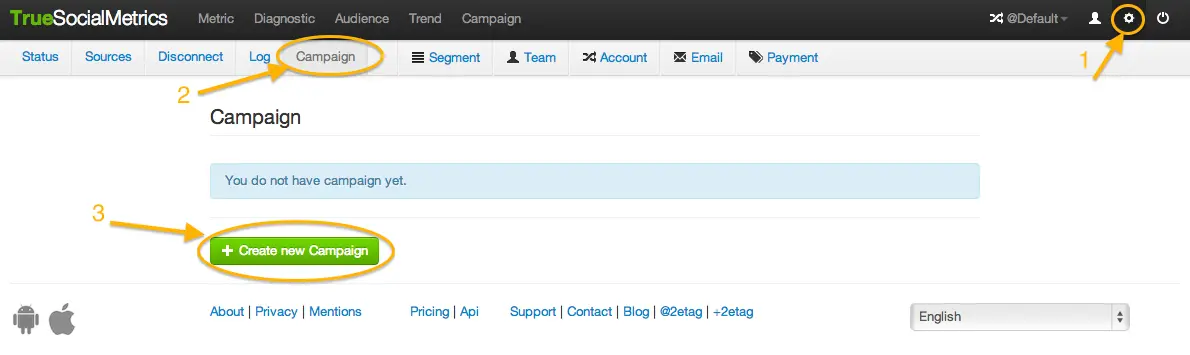
- Once you’ve created a campaign, you can create a smaller sub-campaign inside the existing campaign. E.g., you may have one big Spring campaign lasting 3 months, but during this large campaign you also have 3 smaller contests each of which last for 1 week.
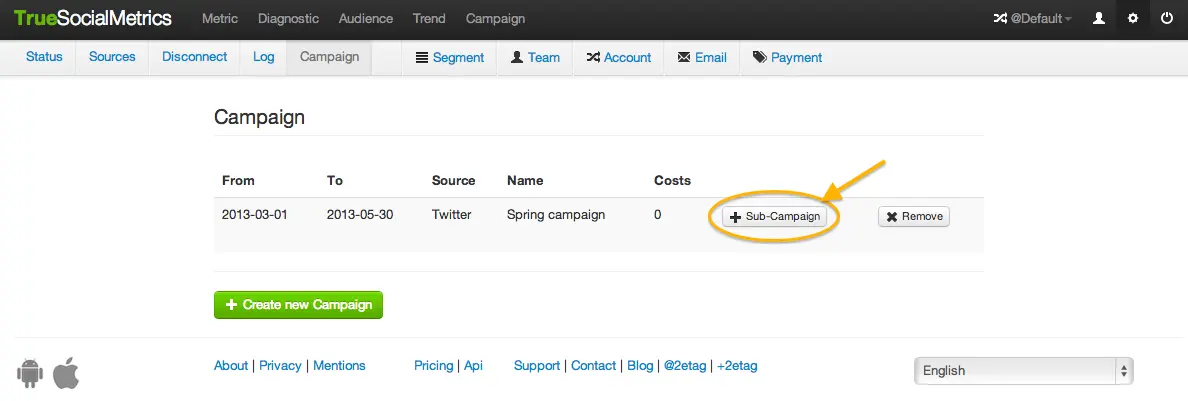
- Finally, go to the Campaign page and select the necessary date range. Now you can explore the trends of engagement during your social media campaigns.
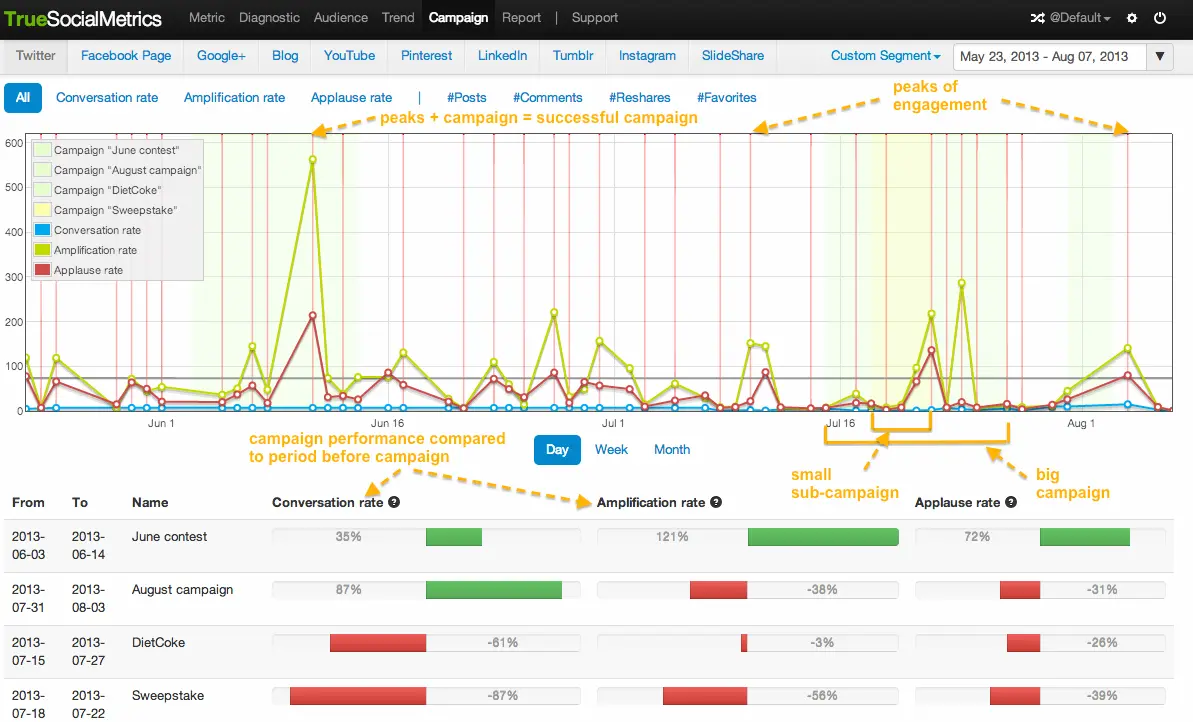
Campaign detection feature
The Campaign detection feature automatically detects campaign-like activity on your, and your competitors’, social media pages. This helps to keep you informed so that you don’t miss any of your competitors’ activities.
For example, if there is a cluster of posts with the same hashtag or keyword in a social media page, this could indicate a campaign. The Campaign detection feature shows the level of probability for each potential campaign. After you manually check the suggested date range for campaigns, you can either confirm or decline the automatically detected campaigns.