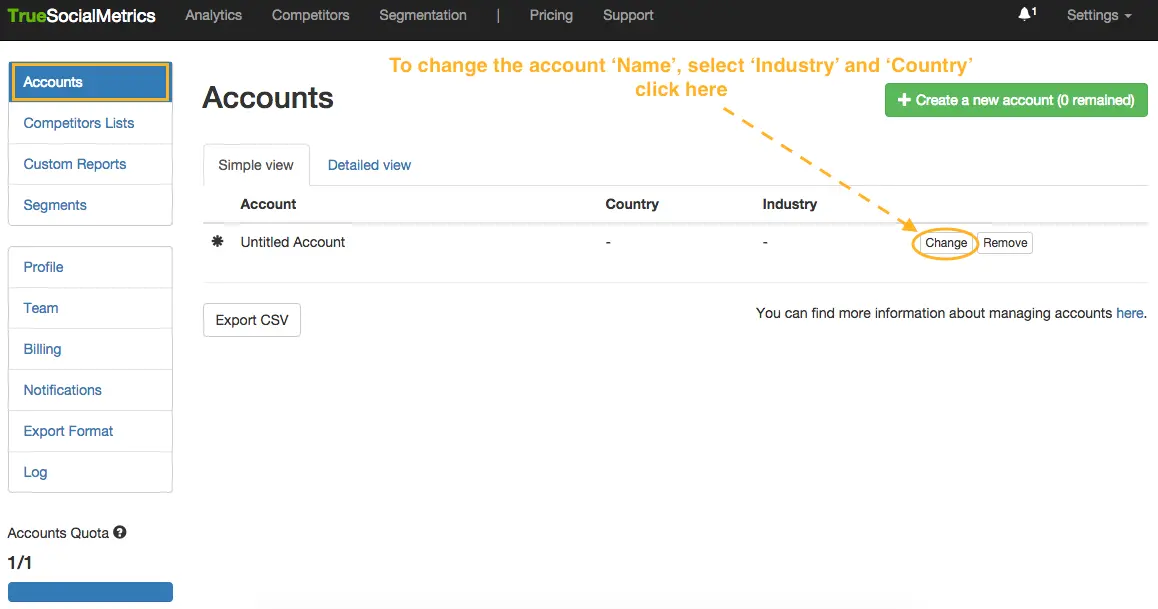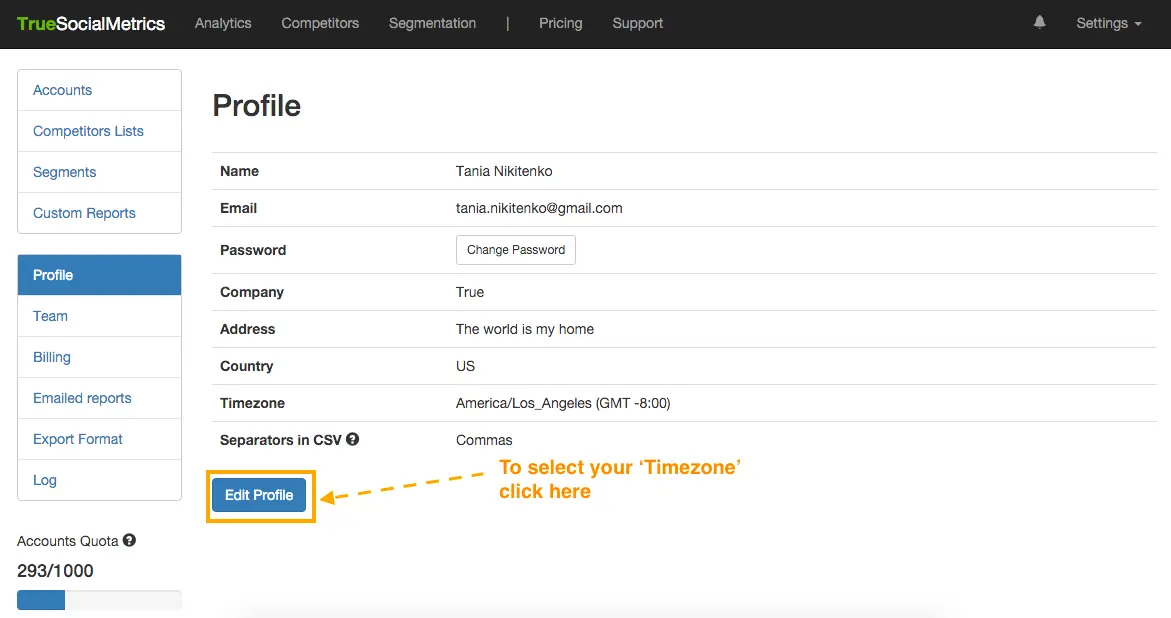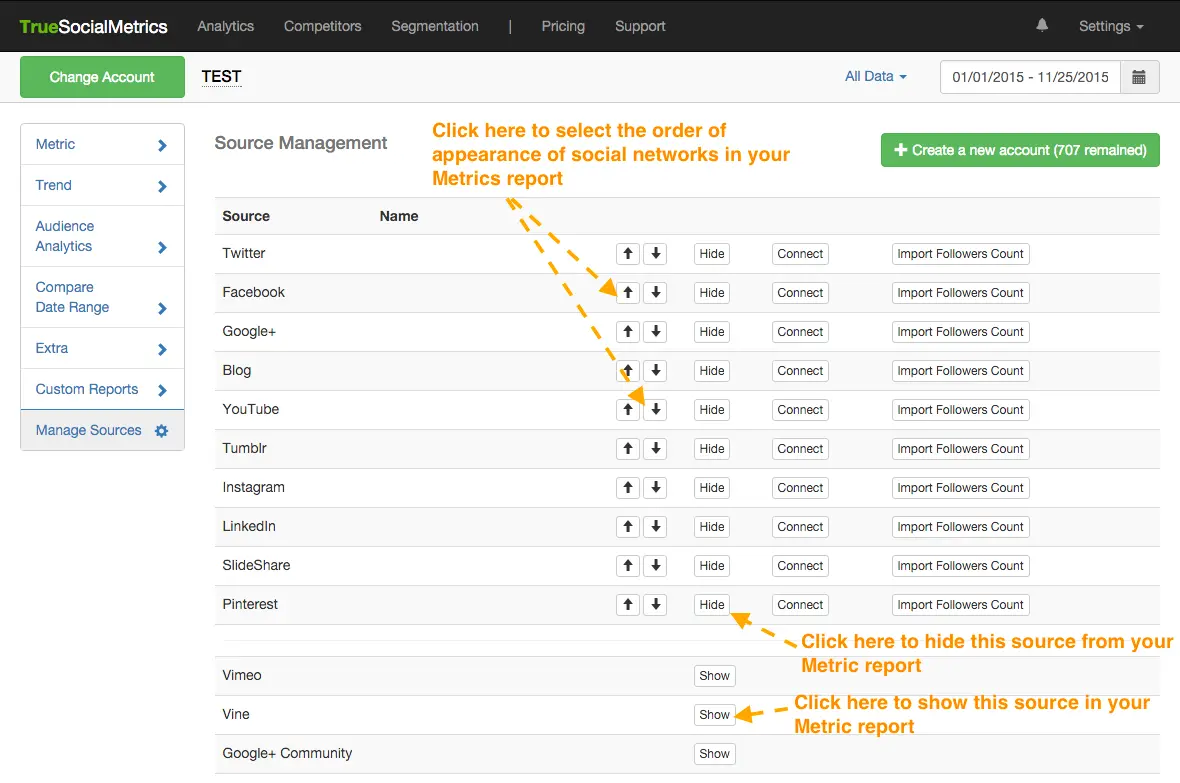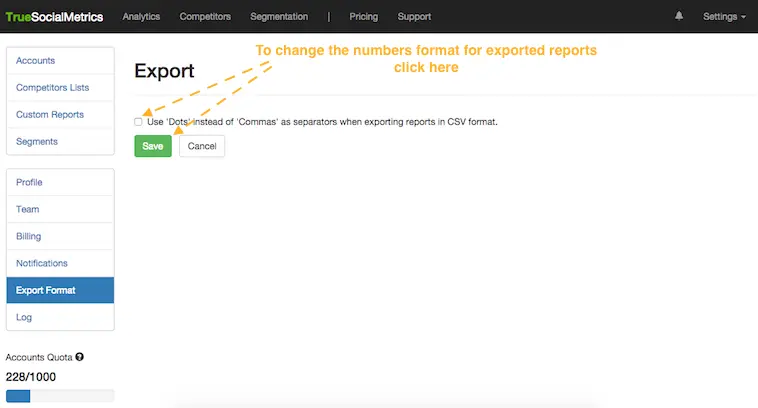Lesson 1.2.
Account Settings
1. Set the Name, Industry and Country for your first account.
When you register at TrueSocialMetrics you will have your first 'Untitled' account without any settings set up. So you would need to change this account's name to something more recognizable and select the 'Country' and 'Industry' for the account in order to get results for your 'Industry Standard' report.
To do this go to Settings -> Accounts page and click on the 'Change' button:
2. Select Timezone.
In order to get results for your 'Best Time to Post' report you'll need to select the 'Timezone' for your accounts.
To do this go to Settings -> Profile page and click on the 'Edit' button:
3. Select social networks.
You can select which social networks will appear in your reports and in which order. If you are not using some social networks for your business, it would be more convenient to hide them from reports.
Go to Settings -> Accounts page and click on the 'Manage sources' button near needed account. At the Sources page you can click on the 'Hide' or 'Show' buttons to select which social networks will appear in your reports:
4. Customize Exporting format.
When you export reports to CSV format, be default, the data will be separated by 'commas', but you can change the settings to make data separated by 'dots'. Depending on the software you use to process your CSV exported reports it will be more convenient to select one of the numbers format types: 'dots' or 'commas'.
To change the numbers format to 'dots' go to Settings -> Export Format page: